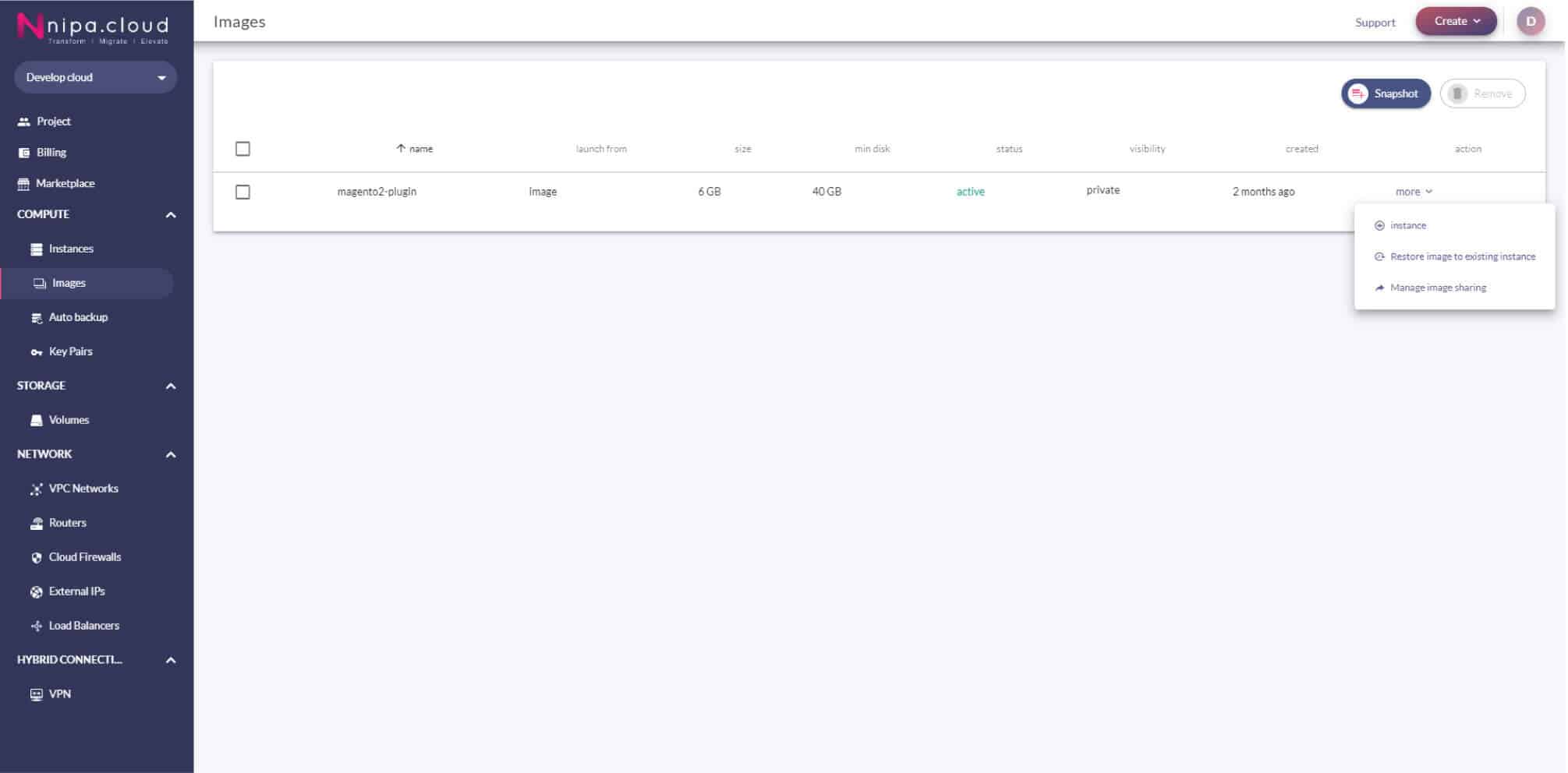Snapshot & Restore
Snapshot
Keep the instance state for later uses. You can easily snapshot instances by simply selecting the images menu. Click the create snapshot button. Select the instance that needs the snapshot. And wait for the snapshot to run. This will result in a snapshot of the instance that you want to use
Snapshot
Keep the instance state for later uses. You can easily snapshot instances by simply selecting the images menu. Click the create snapshot button. Select the instance that needs the snapshot. And wait for the snapshot to run. This will result in a snapshot of the instance that you want to use
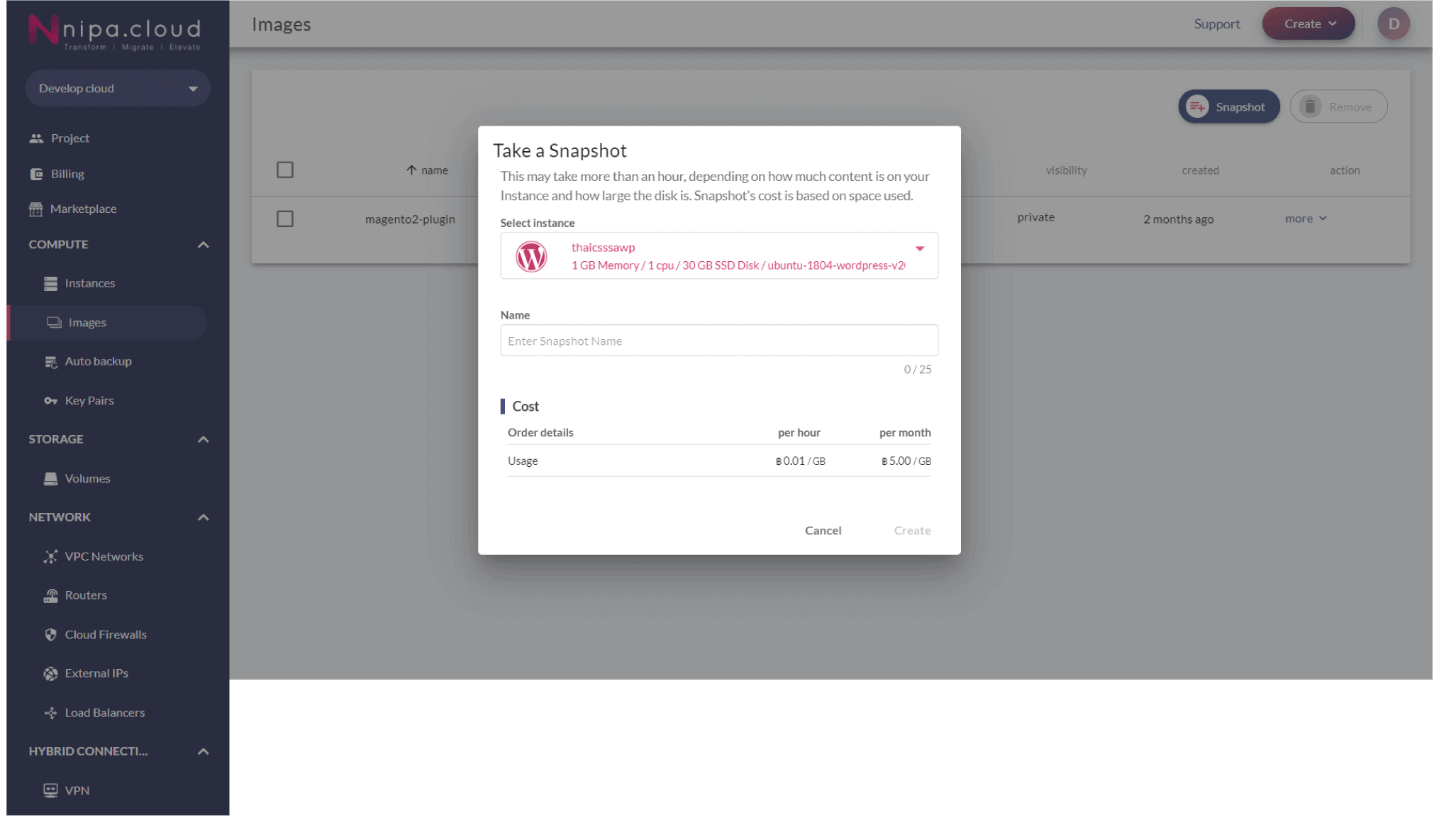
Restore
Use the snapshot you created to restore the existing Instance in order to reverse the state of the instance. You can restore the instance by heading to Images menu, Choosing the snapshot, and selecting the restore options. Note that the instance to be restored must be in the shutoff state first.
Restore
Use the snapshot you created to restore the existing Instance in order to reverse the state of the instance. You can restore the instance by heading to Images menu, Choosing the snapshot, and selecting the restore options. Note that the instance to be restored must be in the shutoff state first.
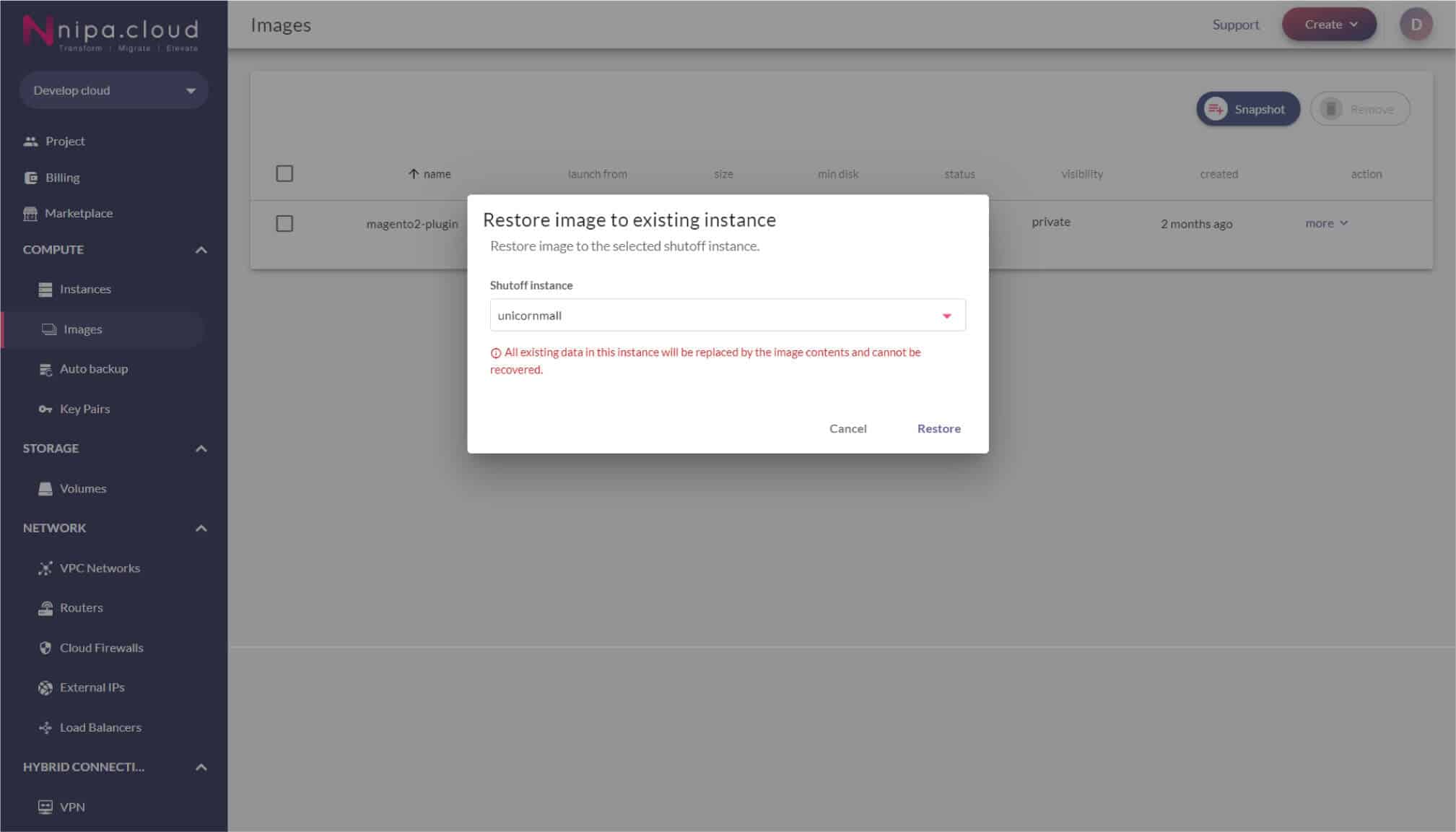
Restore instance
Snapshot can be created as an additional instance. You can choose a machine type with a higher specification. Moreover, you can choose to use all new Cloud firewall, Authentication, Volume, Network, and Auto-backup by using the snapshot data only.