Nipa Cloud provides powerful instances to support various use cases. Instance types consist of a combination of various parts of the CPU, memory, storage, and network capabilities. We let you choose the right mix of resources for your application, and adjust the size of resources to meet the requirements of the target workload.
Instance
Nipa Cloud provides powerful instances to support various use cases. Instance types consist of a combination of various parts of the CPU, memory, storage, and network capabilities. We let you choose the right mix of resources for your application, and adjust the size of resources to meet the requirements of the target workload.
Features
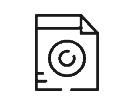
Image
Nipa cloud offers several image types as follows: Distributions, Marketplace, Images and Volumes.
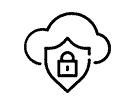
Cloud Firewall
Cloud Firewall is an instance’s security system. Cloud Firewall works like a Virtual Firewall that controls access to an Instance over both incoming and outgoing networks.
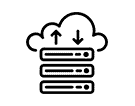
Machine Type
You can choose to create the specification of the instance as needed, including vCPU, Ram, Disk, and Bandwidth. There are three tiers of machine types, classified as Eco, General,and High memory.
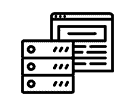
Hostname
You can specify the instance name according to the hostname that will be used. The name created from the instance will also be the default value of the hostname. You create more than 1 instances, with the hostname and suffix number, e.g., hostname-01.
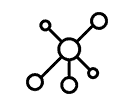
External IP
By default, External IP will be created for every instance. You can choose to use the old External IP that is not in use or choose to disable External IP. In addition, you can directly connect External IP to the Instance without going through the private network.
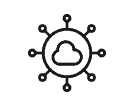
Network
Select Subnet and the IP Address (Port) that has already been created or choose the Auto-assign new IP address.
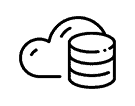
Instance Volume
To attach volume size (GB) to the instance.
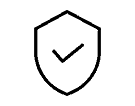
Authentication
For Linux instance, you can choose from 2 types of authentication: password or keypairs (for higher security, please see more at Keypair page). For Windows, you can only use password authentication. The password must apply to the standard of Security in setting codes.
Features
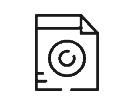
Image
Nipa cloud offers several image types as follows: Distributions, Marketplace, Images and Volumes.
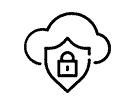
Cloud Firewall
Cloud Firewall is an instance’s security system. Cloud Firewall works like a Virtual Firewall that controls access to an Instance over both incoming and outgoing networks.
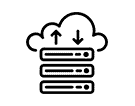
Machine Type
You can choose to create the specification of the instance as needed, including vCPU, Ram, Disk, and Bandwidth. There are three tiers of machine types, classified as Eco, General,and High memory.
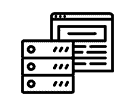
Hostname
You can specify the instance name according to the hostname that will be used. The name created from the instance will also be the default value of the hostname. You create more than 1 instances, with the hostname and suffix number, e.g., hostname-01.
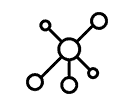
External IP
By default, External IP will be created for every instance. You can choose to use the old External IP that is not in use or choose to disable External IP. In addition, you can directly connect External IP to the Instance without going through the private network.
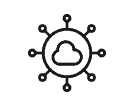
Network
Select Subnet and the IP Address (Port) that has already been created or choose the Auto-assign new IP address.
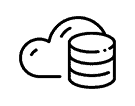
Instance Volume
To attach volume size (GB) to the instance.
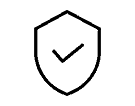
Authentication
For Linux instance, you can choose from 2 types of authentication: password or keypairs (for higher security, please see more at Keypair page). For Windows, you can only use password authentication. The password must apply to the standard of Security in setting codes.
Features
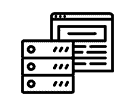
Hostname
You can specify the instance name according to the hostname that will be used. The name created from the instance will also be the default value of the hostname. You create more than 1 instances, with the hostname and suffix number, e.g., hostname-01.
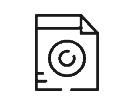
Image
Nipa cloud offers several image types as follows: Distributions, Marketplace, Images and Volumes.
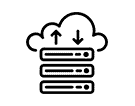
Machine Type
You can choose to create the specification of the instance as needed, including vCPU, Ram, Disk, and Bandwidth. There are three tiers of machine types, classified as Eco, General,and High memory.
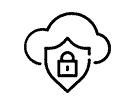
Cloud Firewall
Cloud Firewall is an instance’s security system. Cloud Firewall works like a Virtual Firewall that controls access to an Instance over both incoming and outgoing networks.
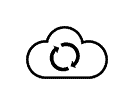
Distributions
Providing popular OS images for both Windows and Linux with stable and latest releases.
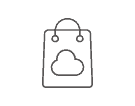
Marketplace
Providing standard and popular Image application installation services. You can use the application immediately by creating an instance from the Marketplace.
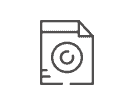
Images
Providing services to create instances from Backup and Snapshot.
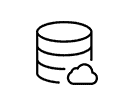
Volumes
Providing service to create instances from volumes.
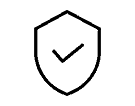
Authentication
For Linux instance, you can choose from 2 types of authentication: password or keypairs (for higher security, please see more at Keypair page). For Windows, you can only use password authentication. The password must apply to the standard of Security in setting codes.
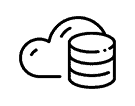
Instance Volume
To attach volume size (GB) to the instance.
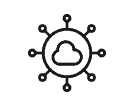
Network
Select Subnet and the IP Address (Port) that has already been created or choose the Auto-assign new IP address.
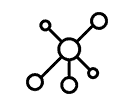
External IP
By default, External IP will be created for every instance. You can choose to use the old External IP that is not in use or choose to disable External IP. In addition, you can directly connect External IP to the Instance without going through the private network.
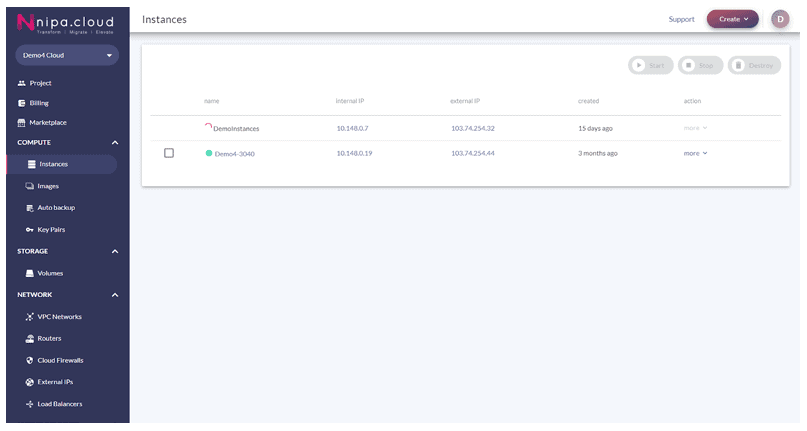
Instances list
The instances list page displays information about all available instances with name, internal & external IP, and color status of an instance. On this page, you can start, stop, and remove multiple instances at once.
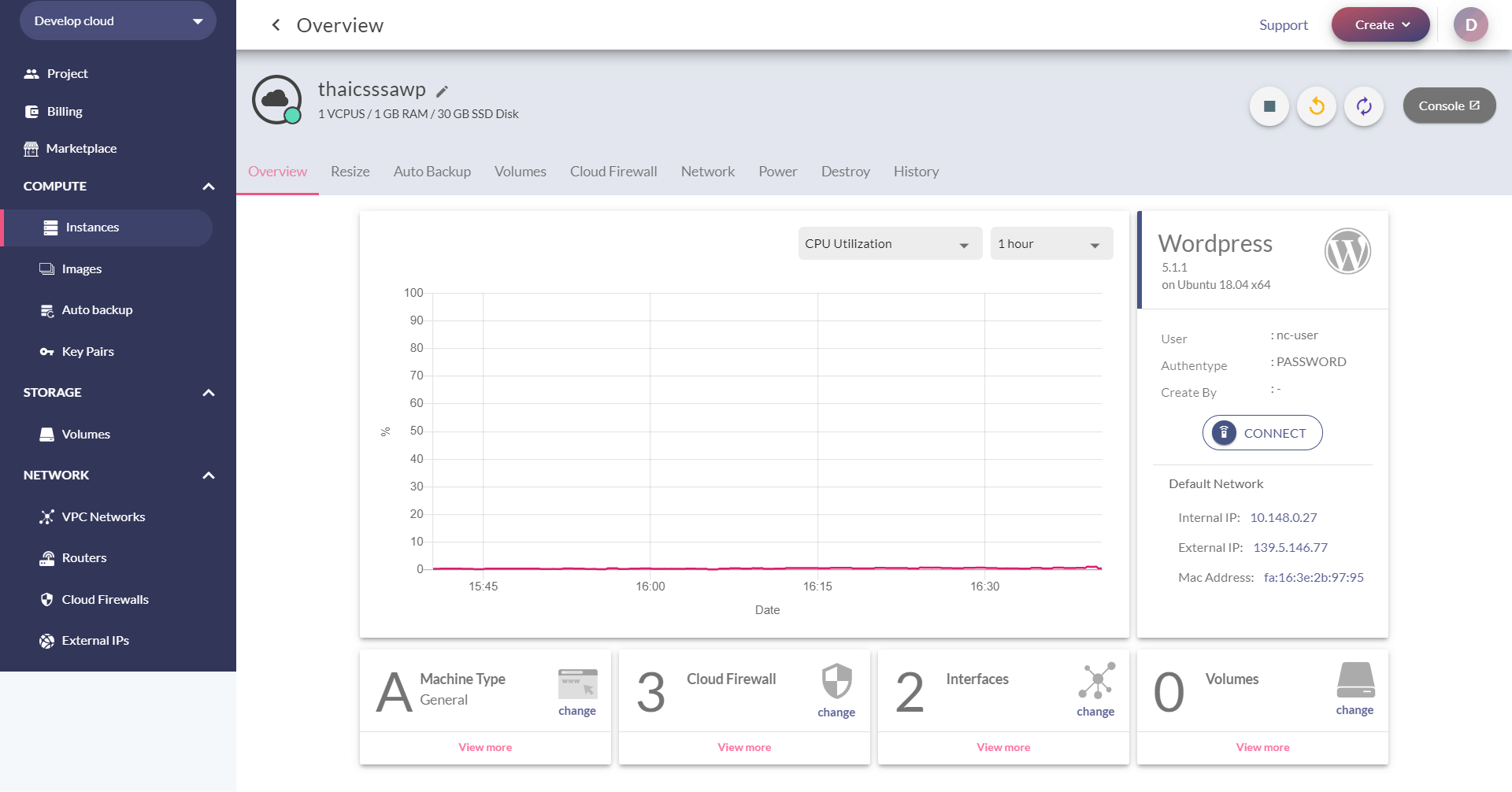
Overview
page shows the overall information of the selected instance, including the OS version, application (marketplace), Cloud Firewall, interface, and volumes. For instance monitoring, CPU utilization, network bits, network packets, disk bytes, and disk operations are visualized in time-series graphs.
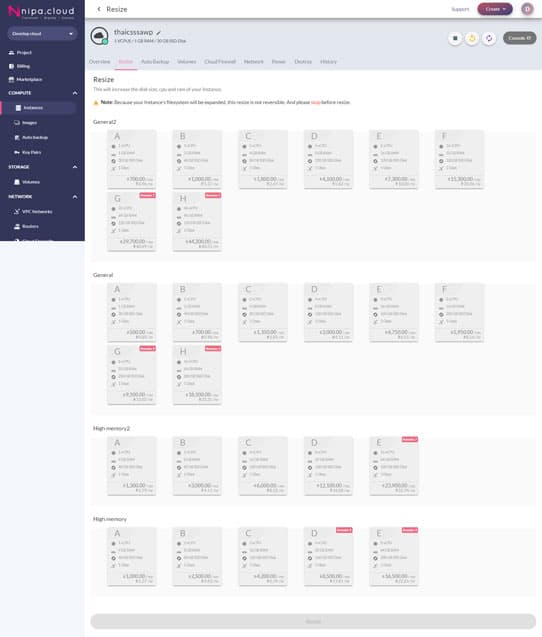
Resize
Choose to Resize instance. You can increase the size of the instance. If you would like to adjust machine type resources, the Instance must be shut down before you resize.
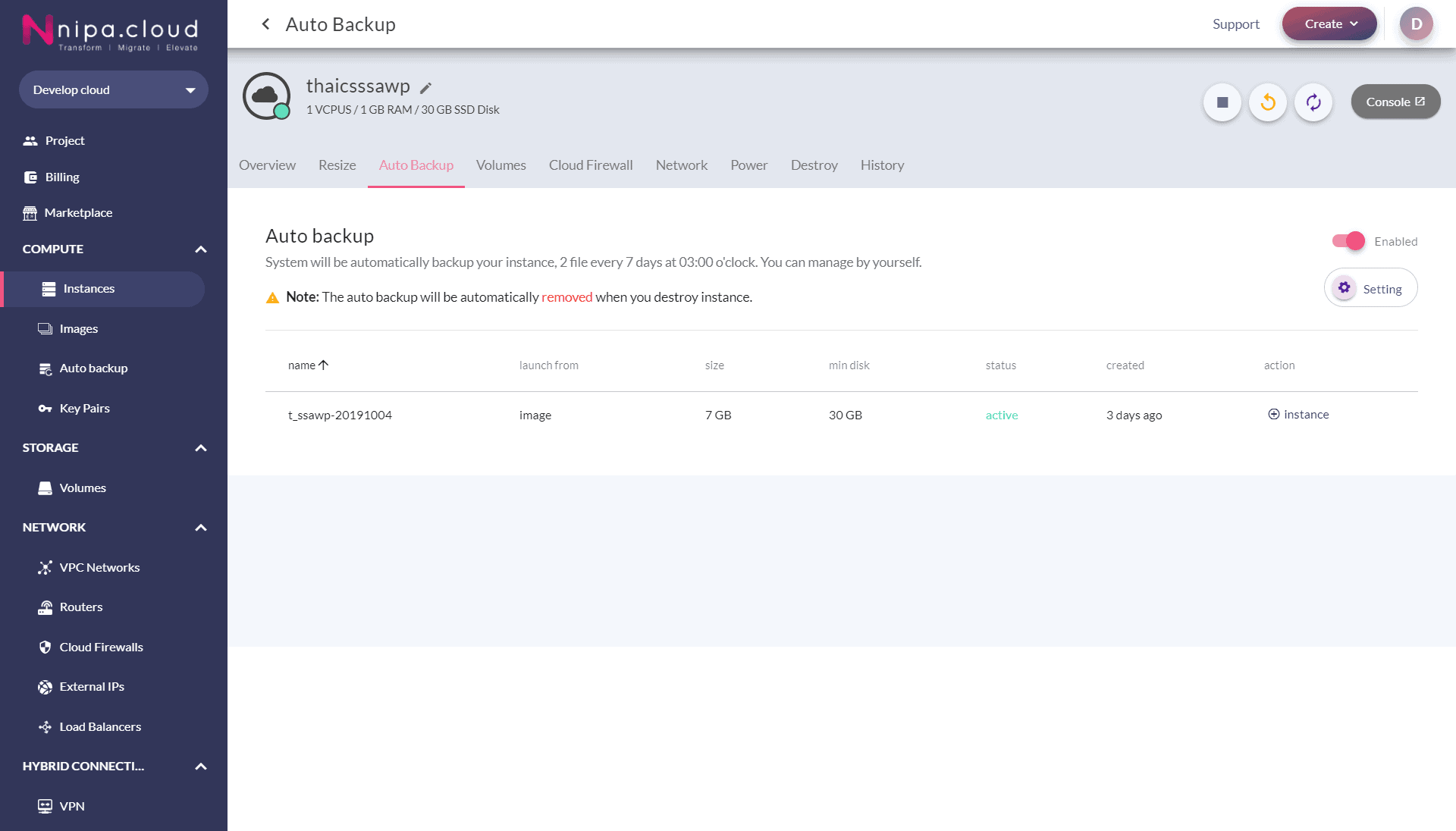
Auto Backup
Choose to create an Auto backup instance. You can turn this feature on and off by yourself. The instance will be backed up every 7 days at 03:00:00 by default. Backing up more than 2 copies may incur costs depending on the size and the number of backups. Please see more at Backup pricing.
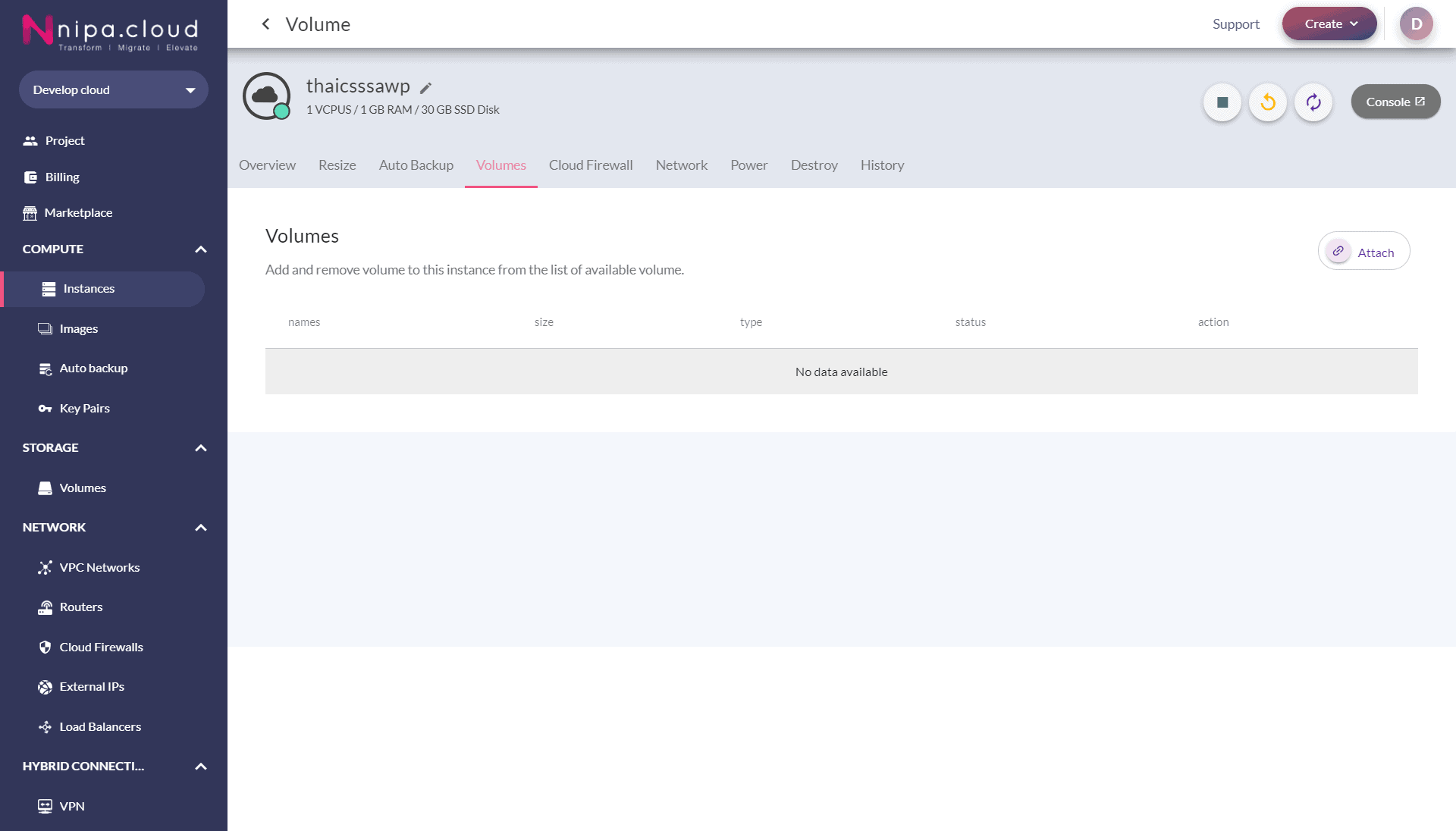
Volumes
Show volume information. You choose to attach or detach volumes from the instance. When the volume is attached, you can enter the instance to configure the volume for immediate use.
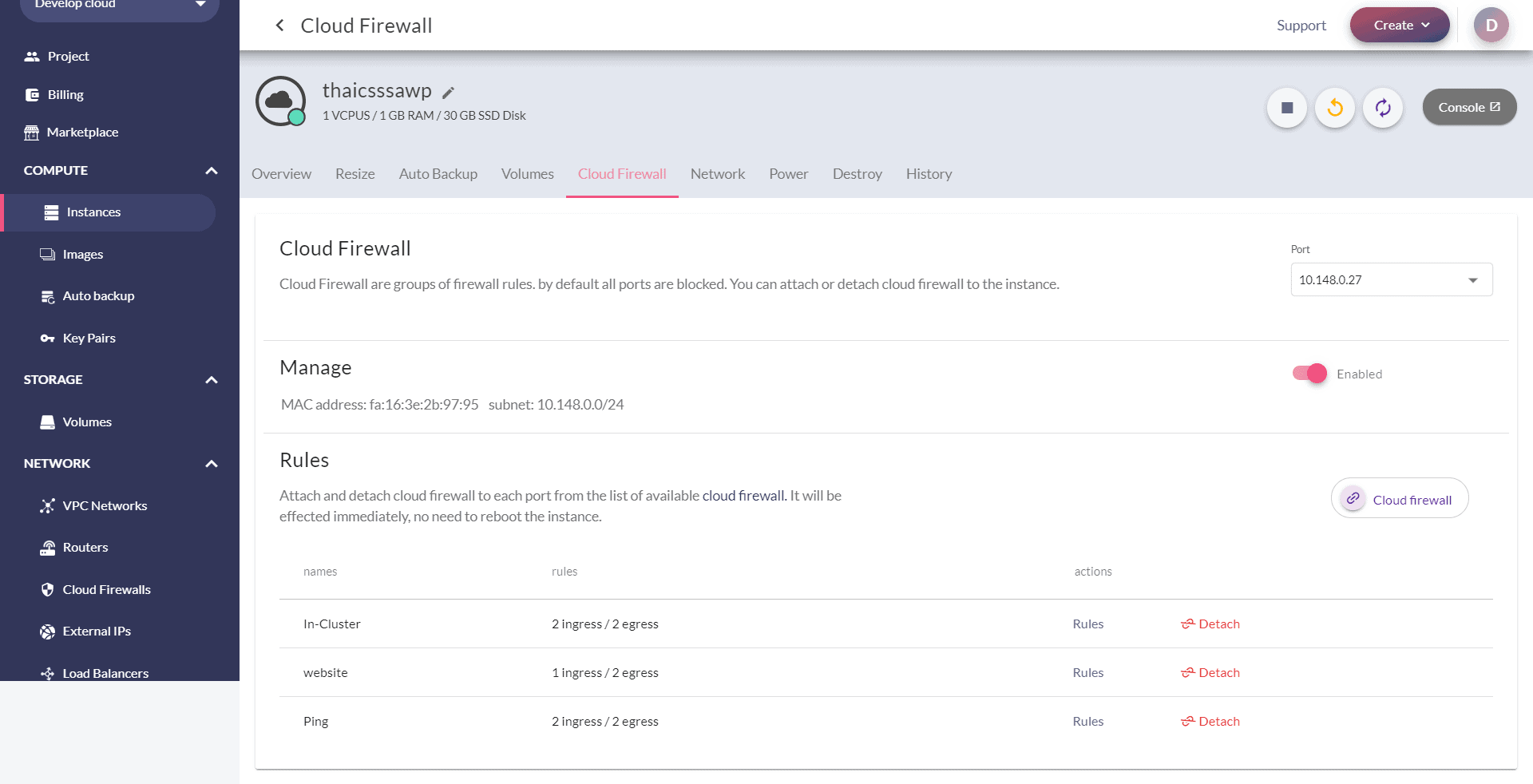
Cloud Firewall
Show cloud firewall information of the instance that is in use. You can select to enable or disable Cloud Firewall. Or creating custom cloud firewall rules, including UDP, TCP, VRRP, ICMP, Ports range, and CIDR that allow you to increase instance security.
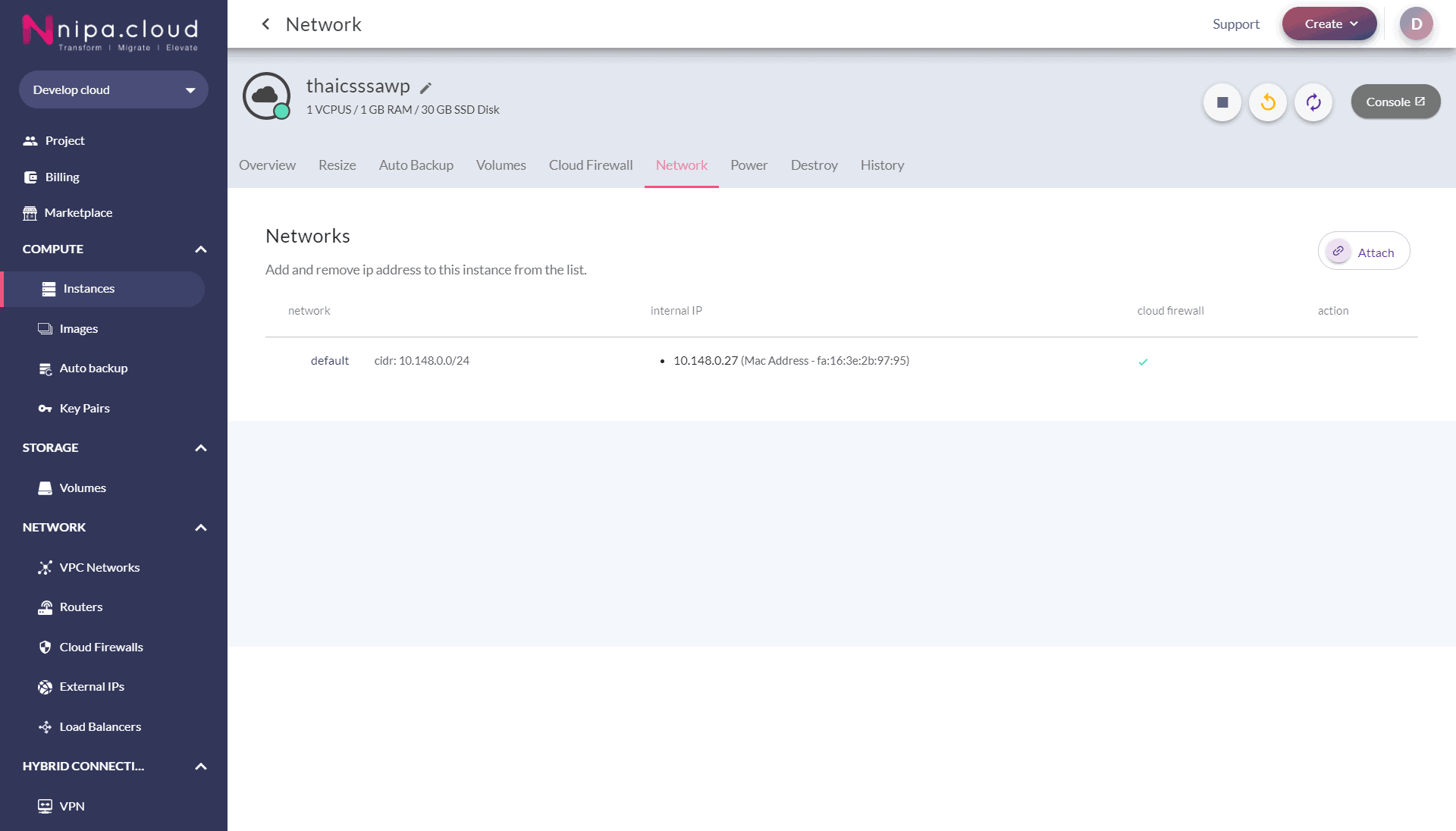
Network
Show network information of the instance, including network name, IP address, Mac address, and Cloud Firewall. And allows you to attach/detach existing networks.
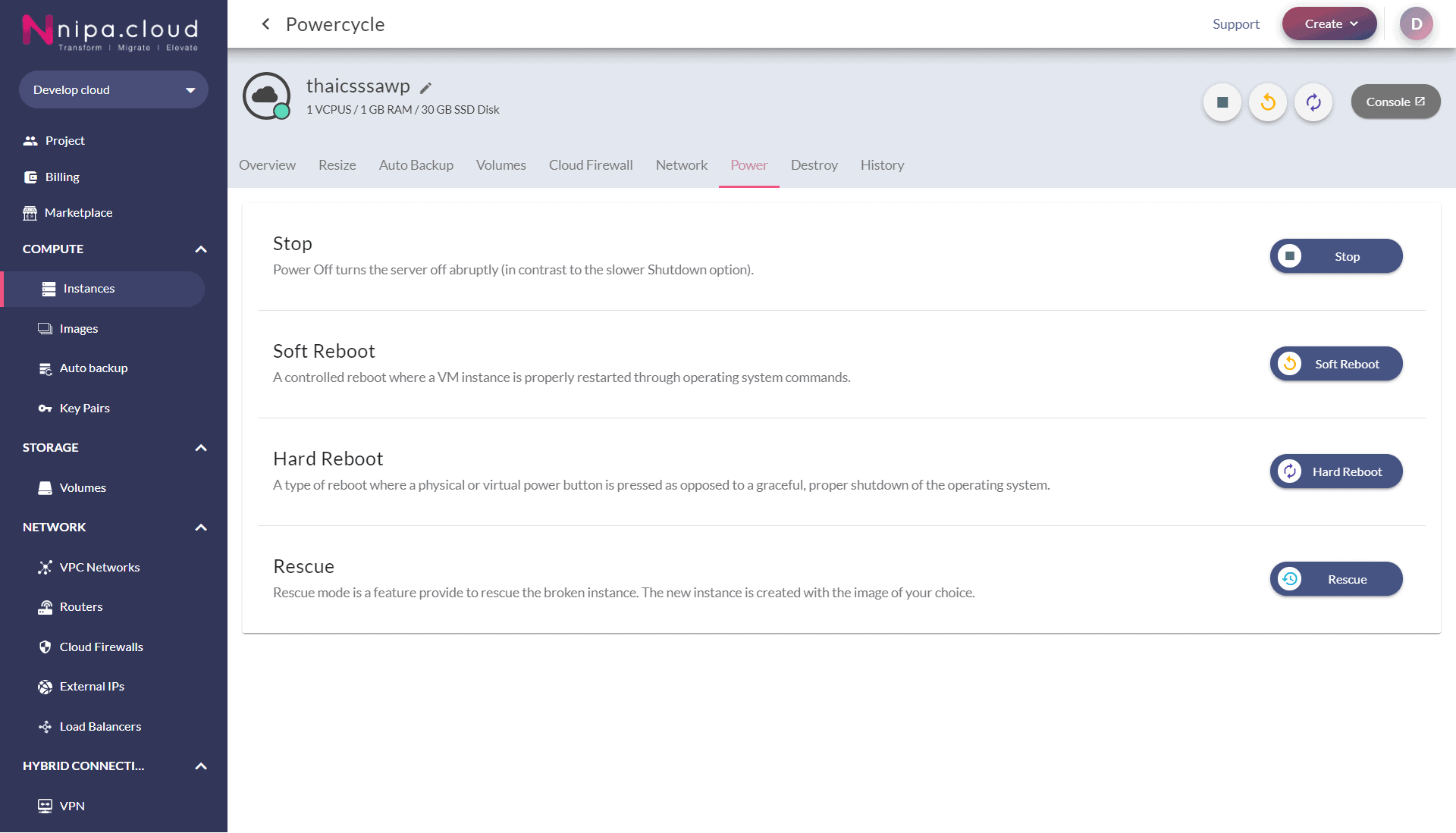
Power
Offer command controls to the instance, including Stop to Shutoff Instance, Start to start instance, Soft Reboot to a Reboot instance (A controlled reboot where a VM instance is properly restarted through operating system commands.) Hard Reboot to Reboot instance (A type of reboot where a physical or virtual power button is pressed as opposed to graceful, proper shutdown of the operating system.), Rescue to enter the instance debug mode
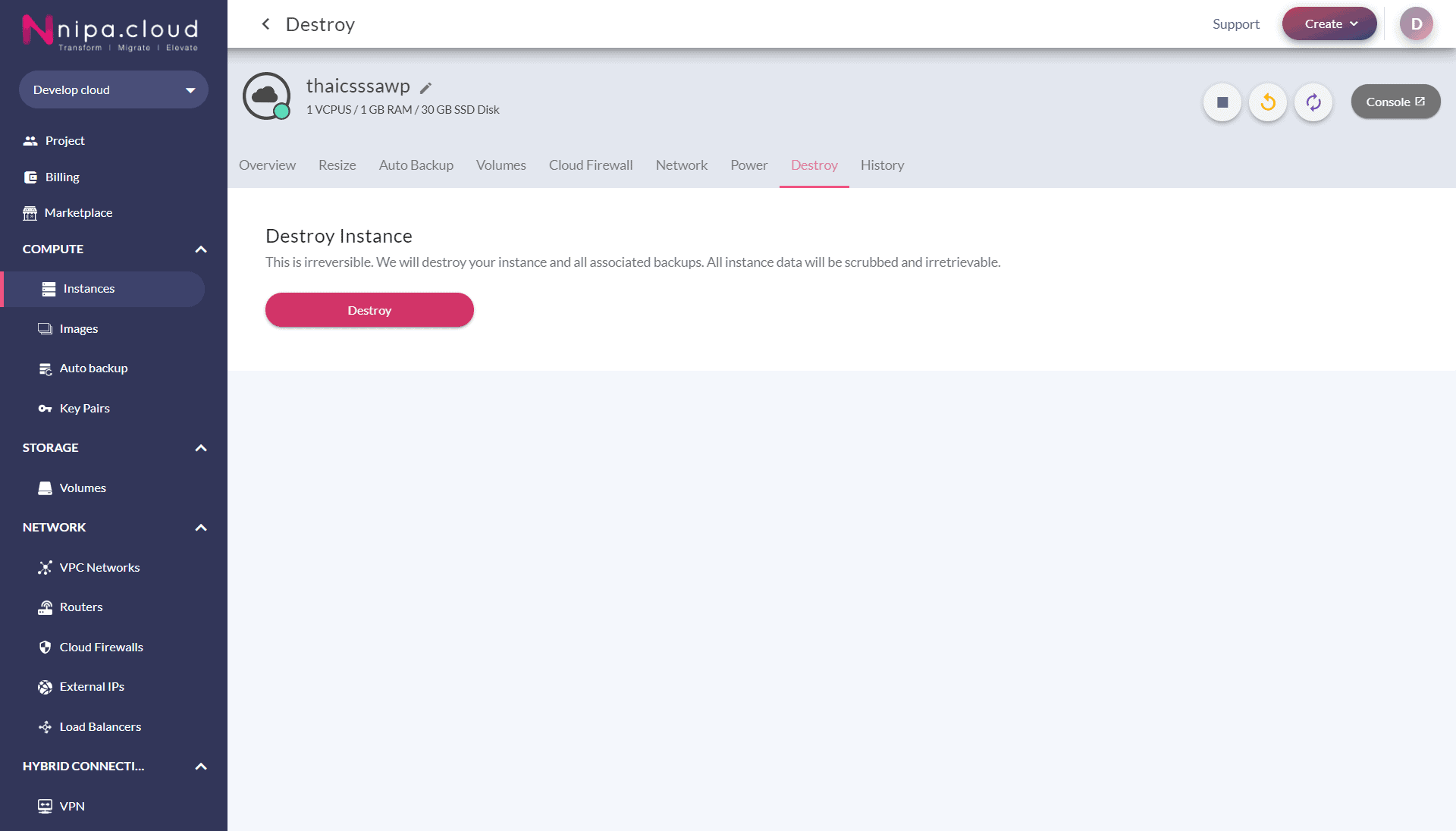
Destroy
Delete instance button. If the instance has an External IP or Attached volume, the system will ask to delete the instance with External IP and Volume or not. You can choose to delete or save first.
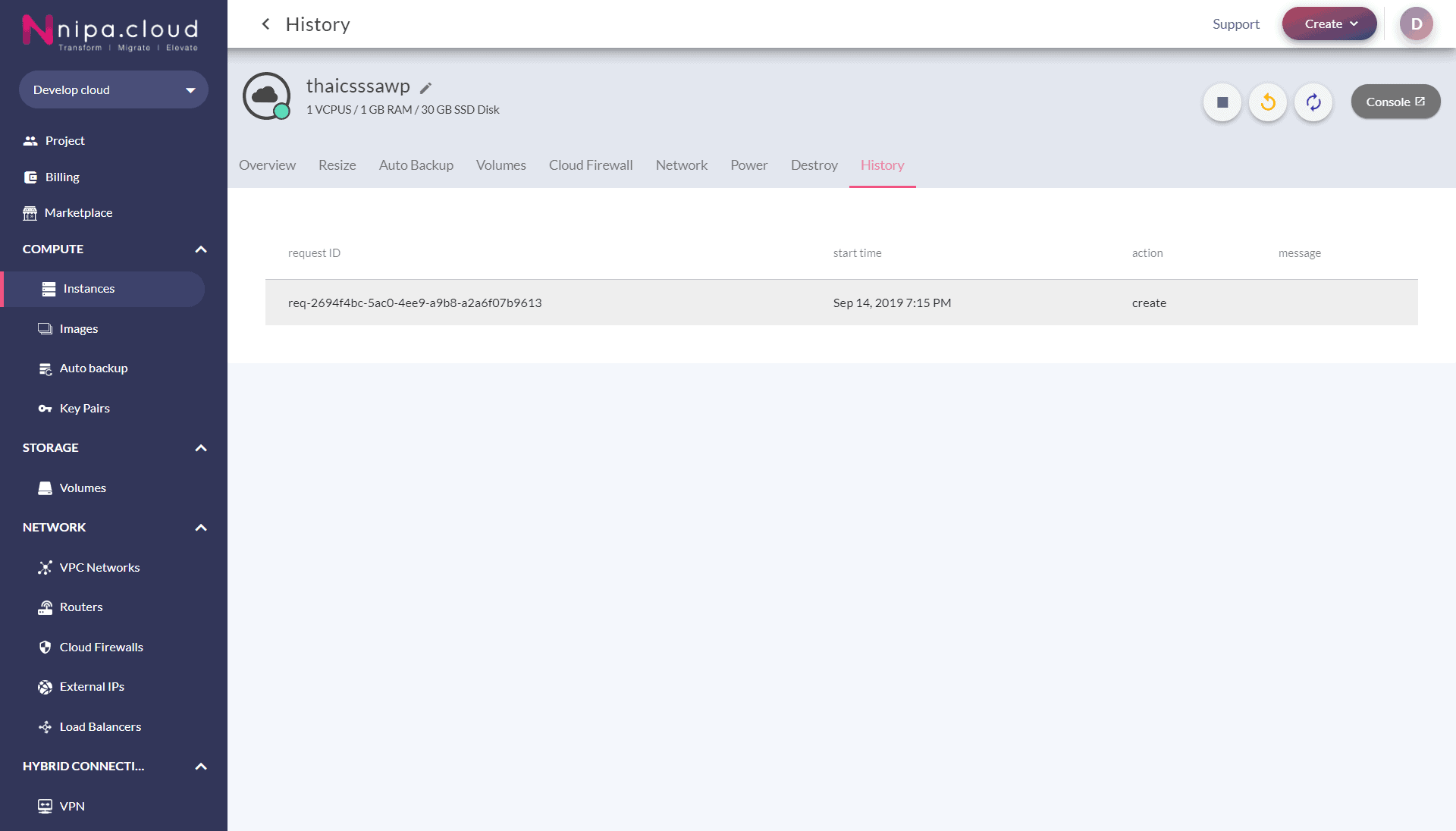
History
Show the instance logs, when there is a start, stop, reboot, or migrate action.
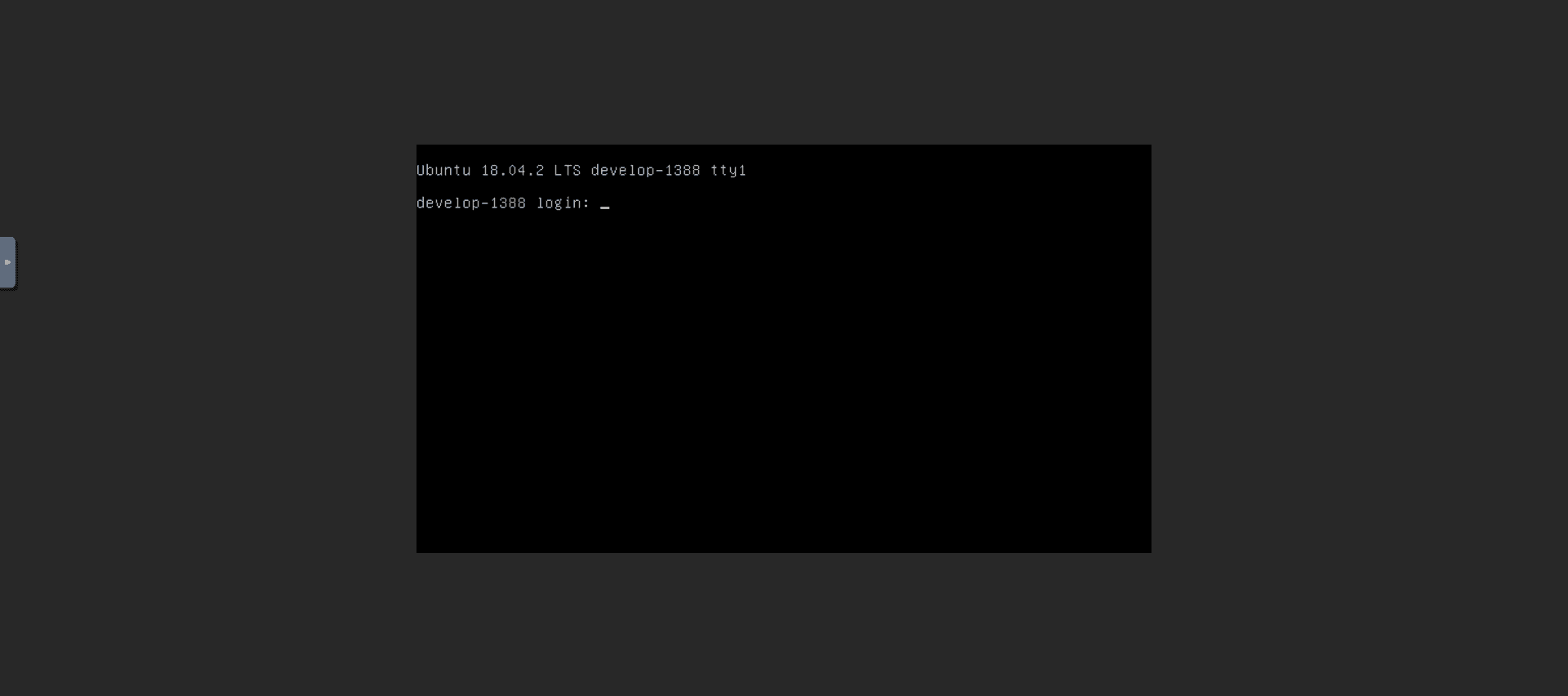
Console
Open web console to access the instance via browser page.
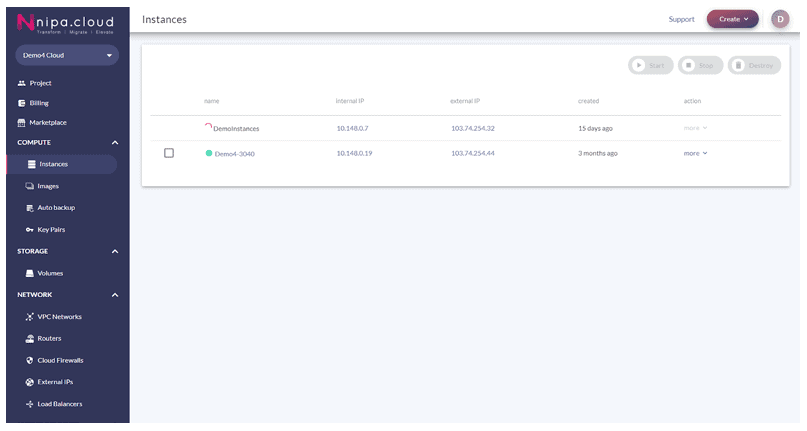
Instances list
The instances list page displays information about all available instances with name, internal & external IP, and color status of an instance. On this page, you can start, stop, and remove multiple instances at once.
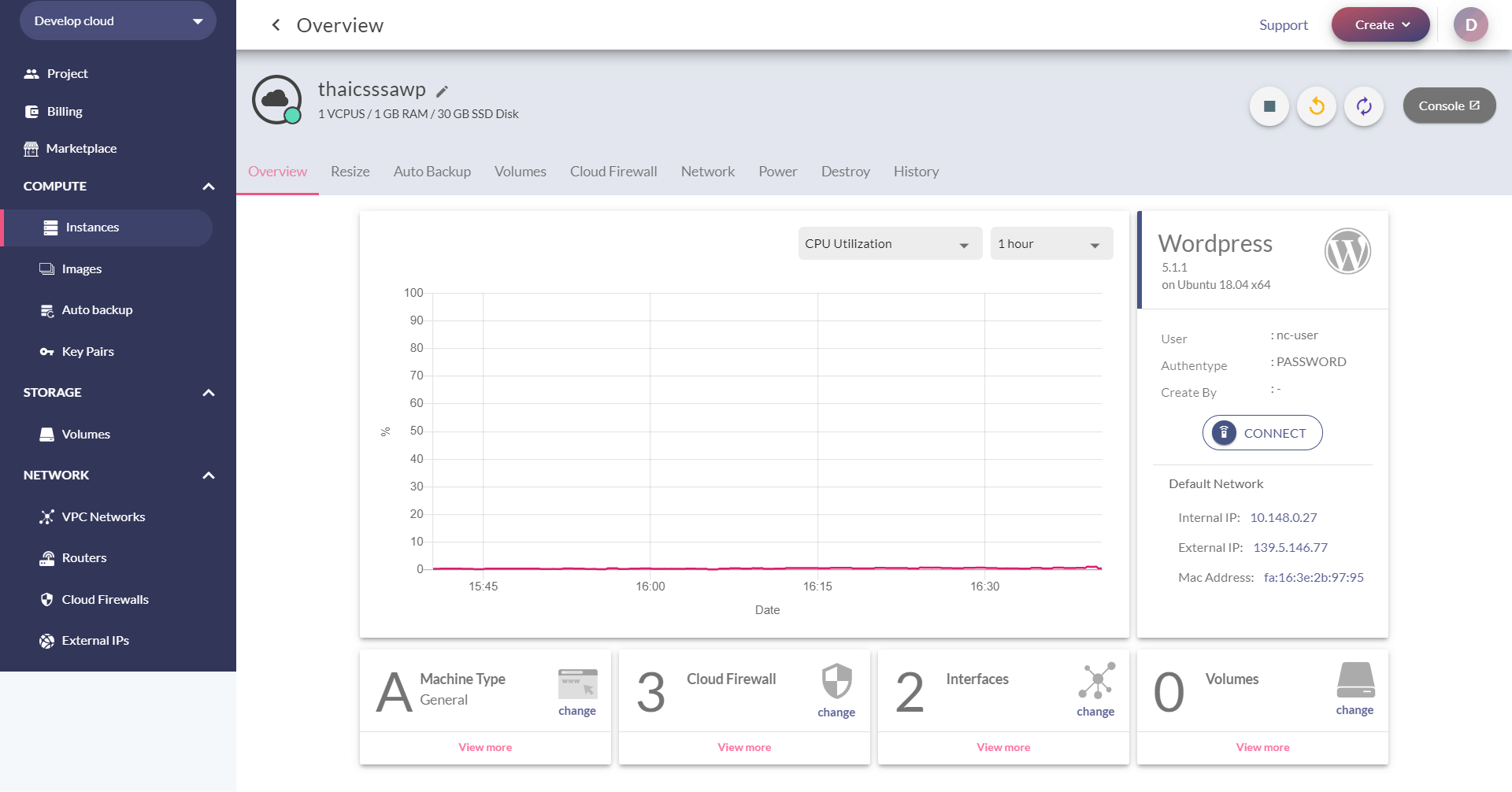
Overview
page shows the overall information of the selected instance, including the OS version, application (marketplace), Cloud Firewall, interface, and volumes. For instance monitoring, CPU utilization, network bits, network packets, disk bytes, and disk operations are visualized in time-series graphs.
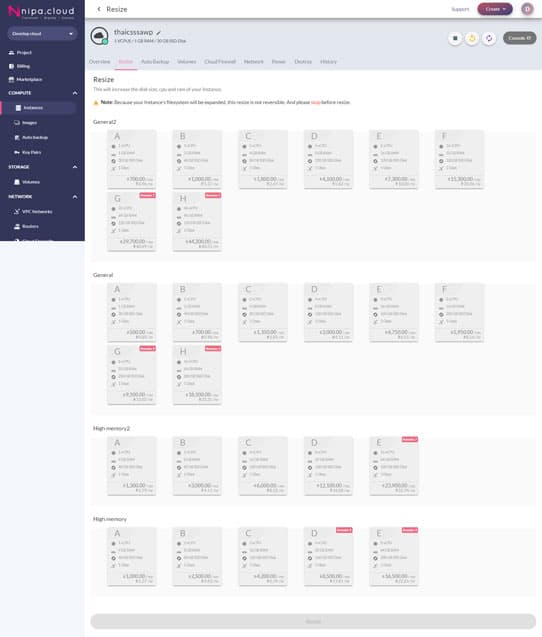
Resize
Choose to Resize instance. You can increase the size of the instance. If you would like to adjust machine type resources, the Instance must be shut down before you resize.
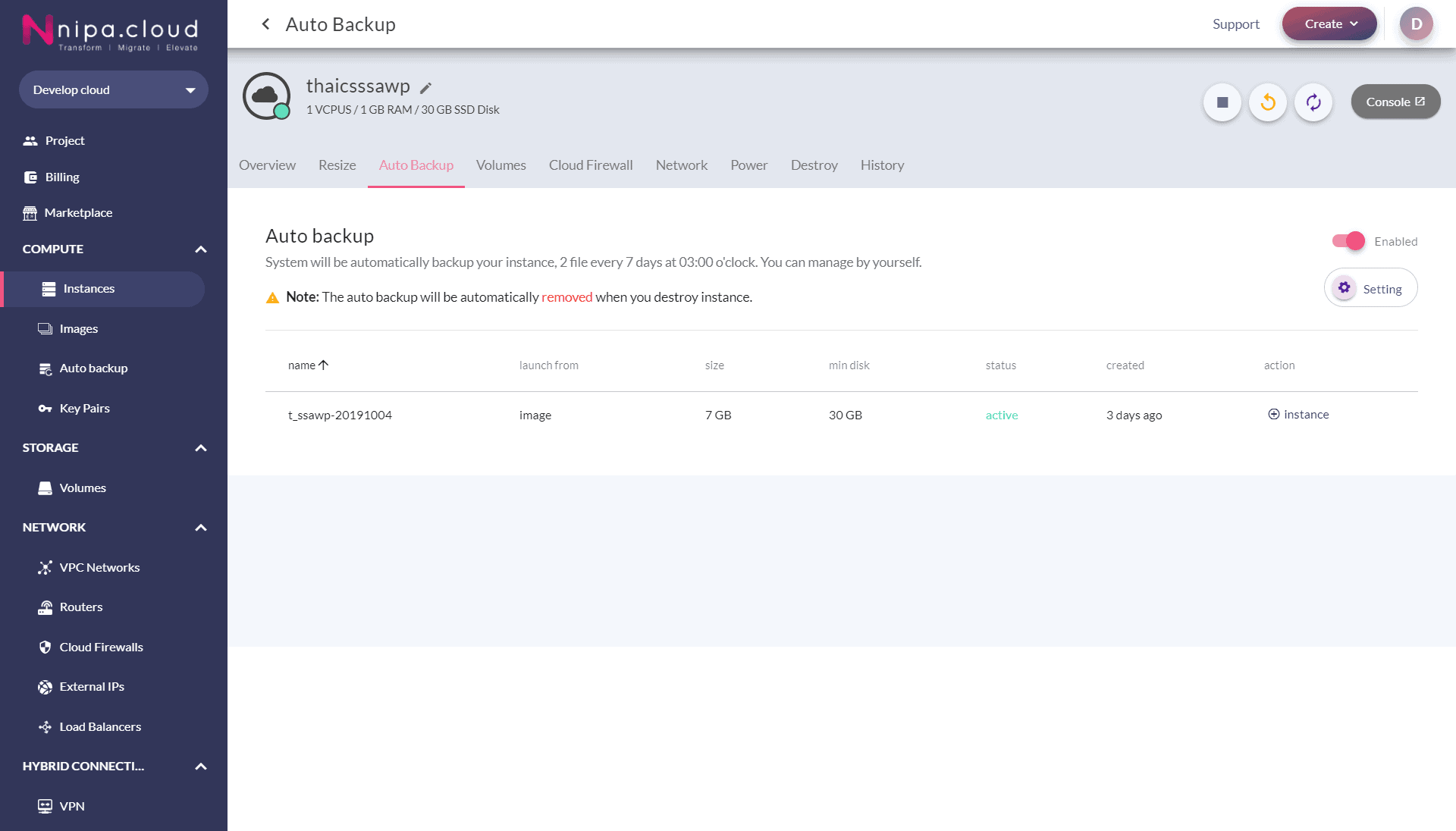
Auto Backup
Choose to create an Auto backup instance. You can turn this feature on and off by yourself. The instance will be backed up every 7 days at 03:00:00 by default. Backing up more than 2 copies may incur costs depending on the size and the number of backups. Please see more at Backup pricing.
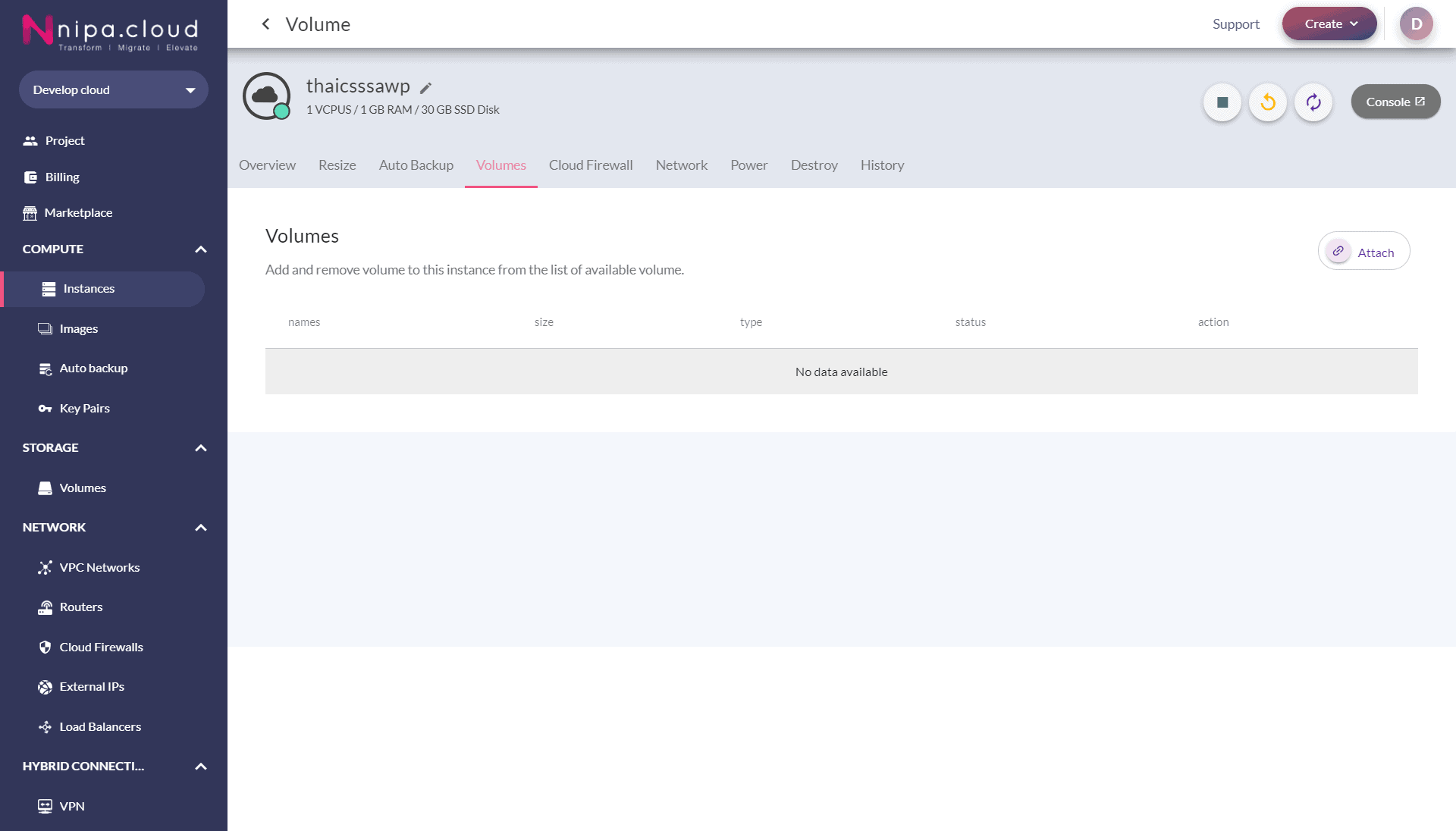
Volumes
Show volume information. You choose to attach or detach volumes from the instance. When the volume is attached, you can enter the instance to configure the volume for immediate use.
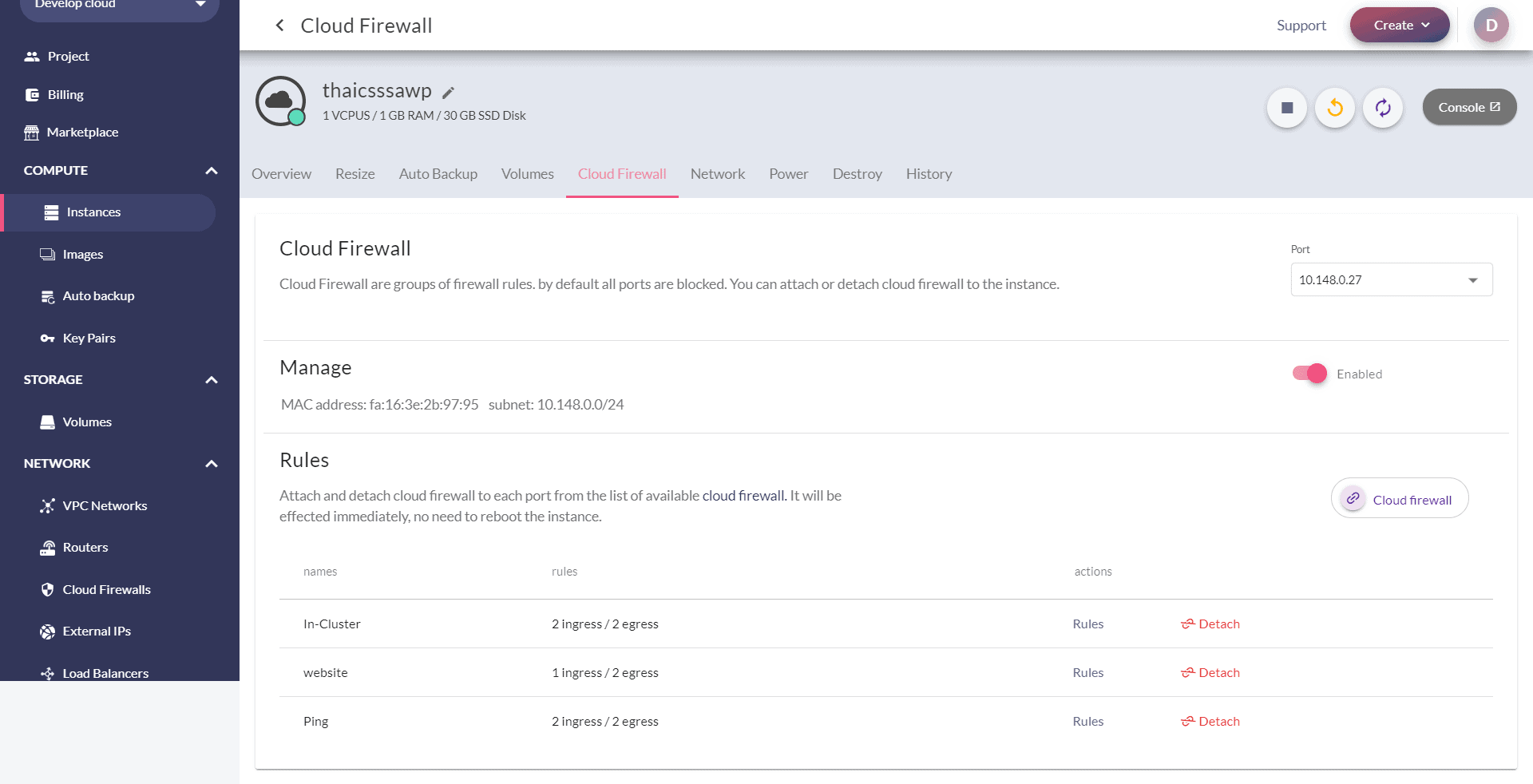
Cloud Firewall
Show cloud firewall information of the instance that is in use. You can select to enable or disable Cloud Firewall. Or creating custom cloud firewall rules, including UDP, TCP, VRRP, ICMP, Ports range, and CIDR that allow you to increase instance security.
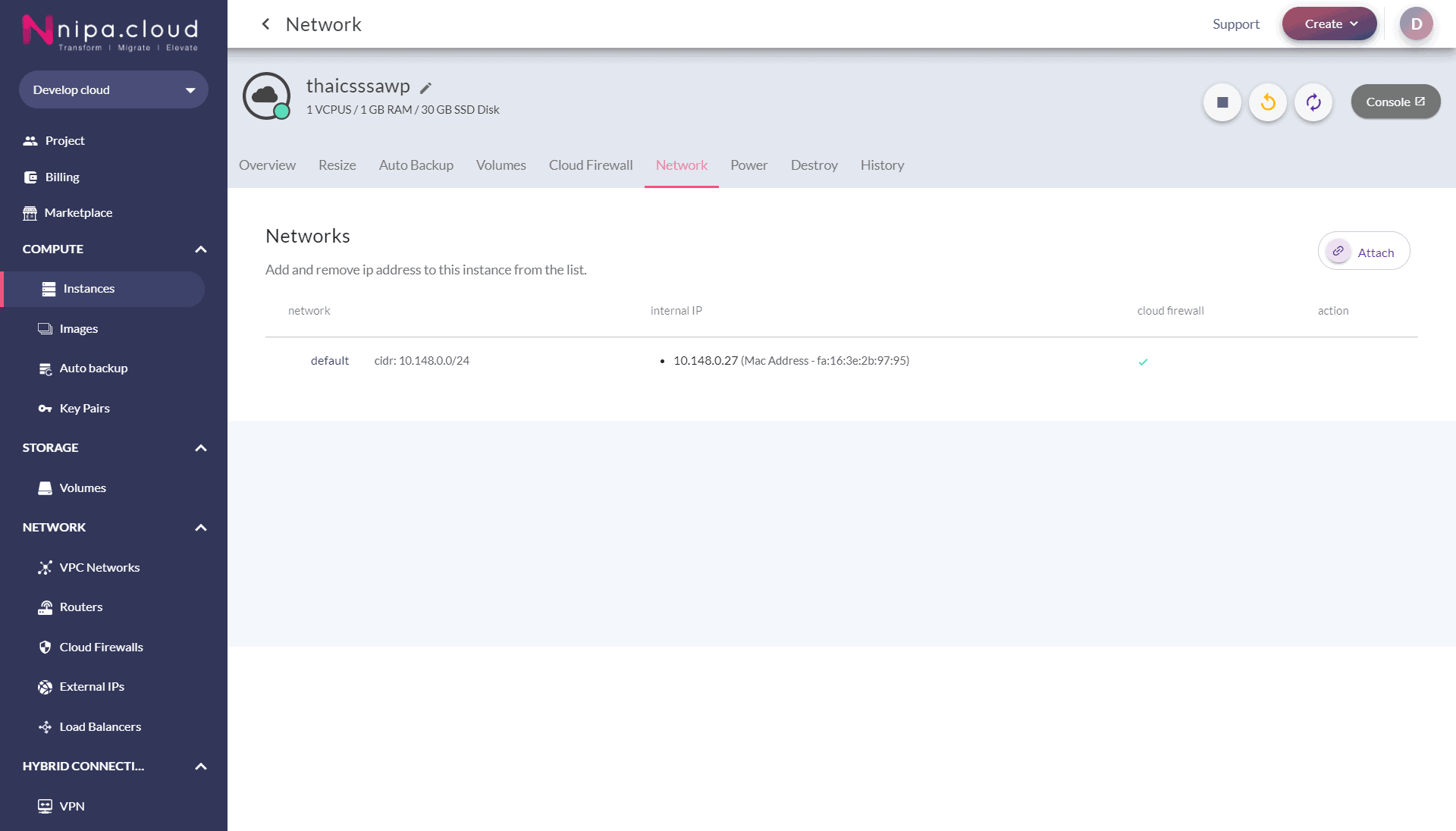
Network
Show network information of the instance, including network name, IP address, Mac address, and Cloud Firewall. And allows you to attach/detach existing networks.
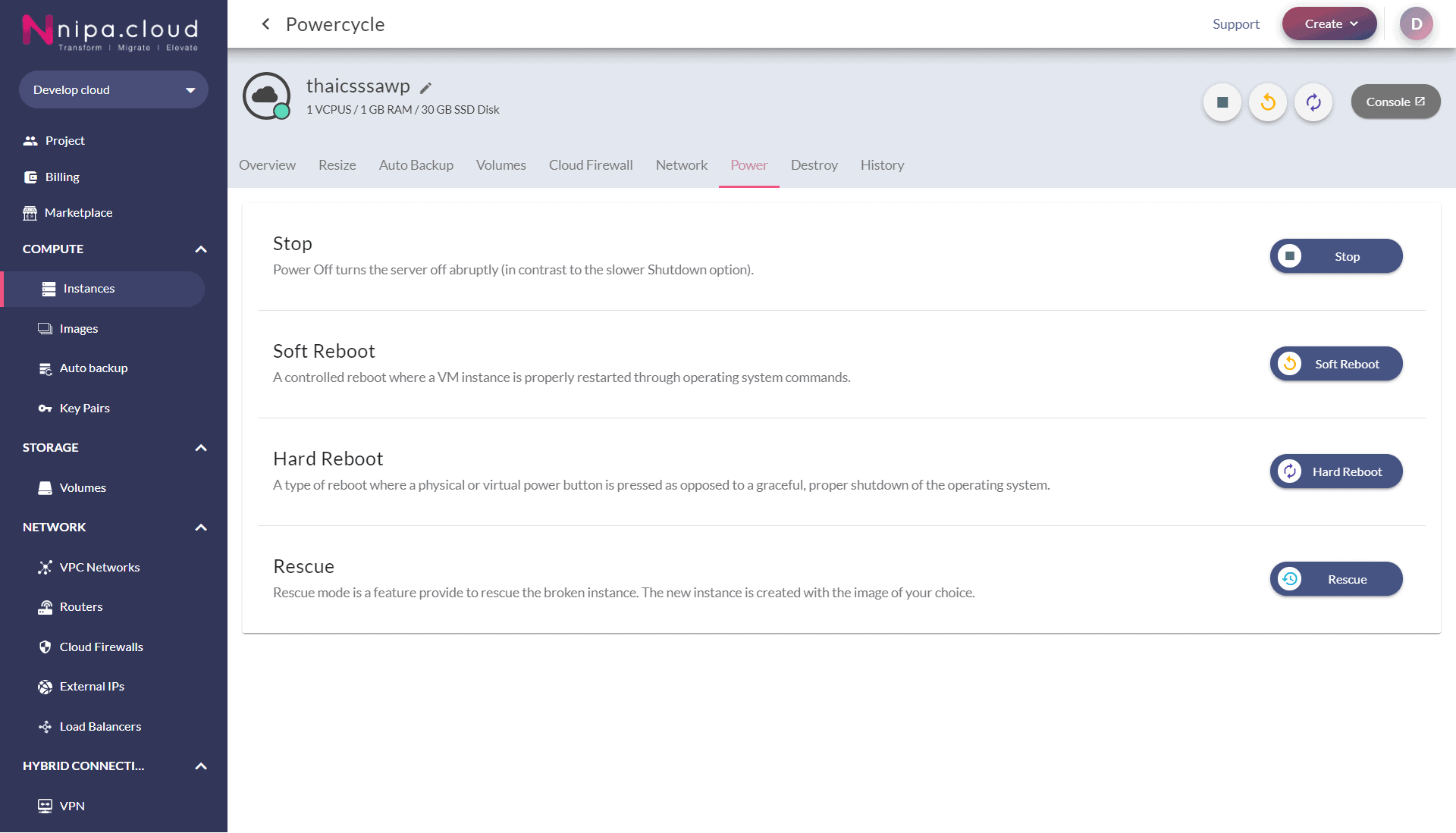
Power
Offer command controls to the instance, including Stop to Shutoff Instance, Start to start instance, Soft Reboot to a Reboot instance (A controlled reboot where a VM instance is properly restarted through operating system commands.) Hard Reboot to Reboot instance (A type of reboot where a physical or virtual power button is pressed as opposed to graceful, proper shutdown of the operating system.), Rescue to enter the instance debug mode
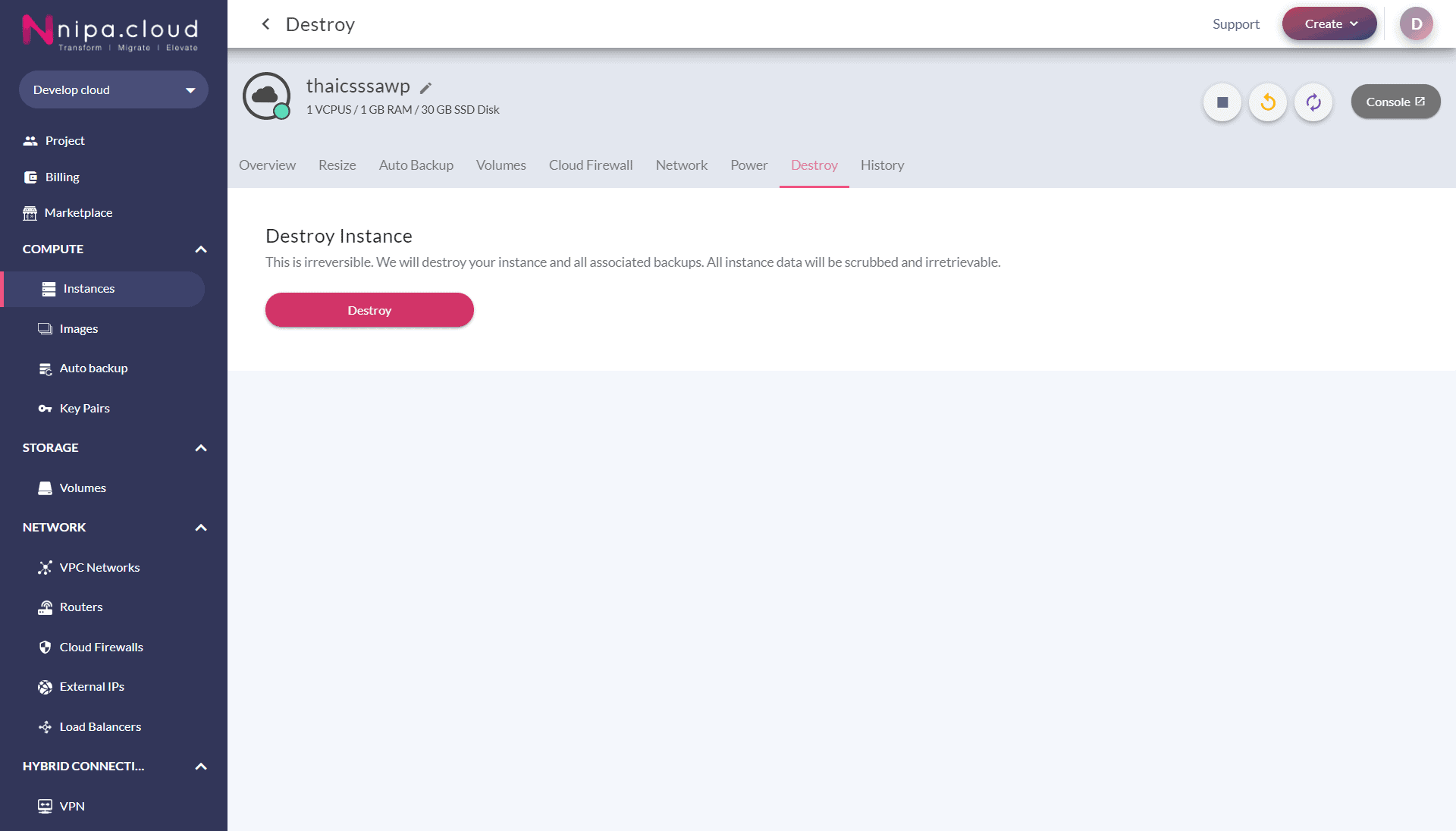
Destroy
Delete instance button. If the instance has an External IP or Attached volume, the system will ask to delete the instance with External IP and Volume or not. You can choose to delete or save first.
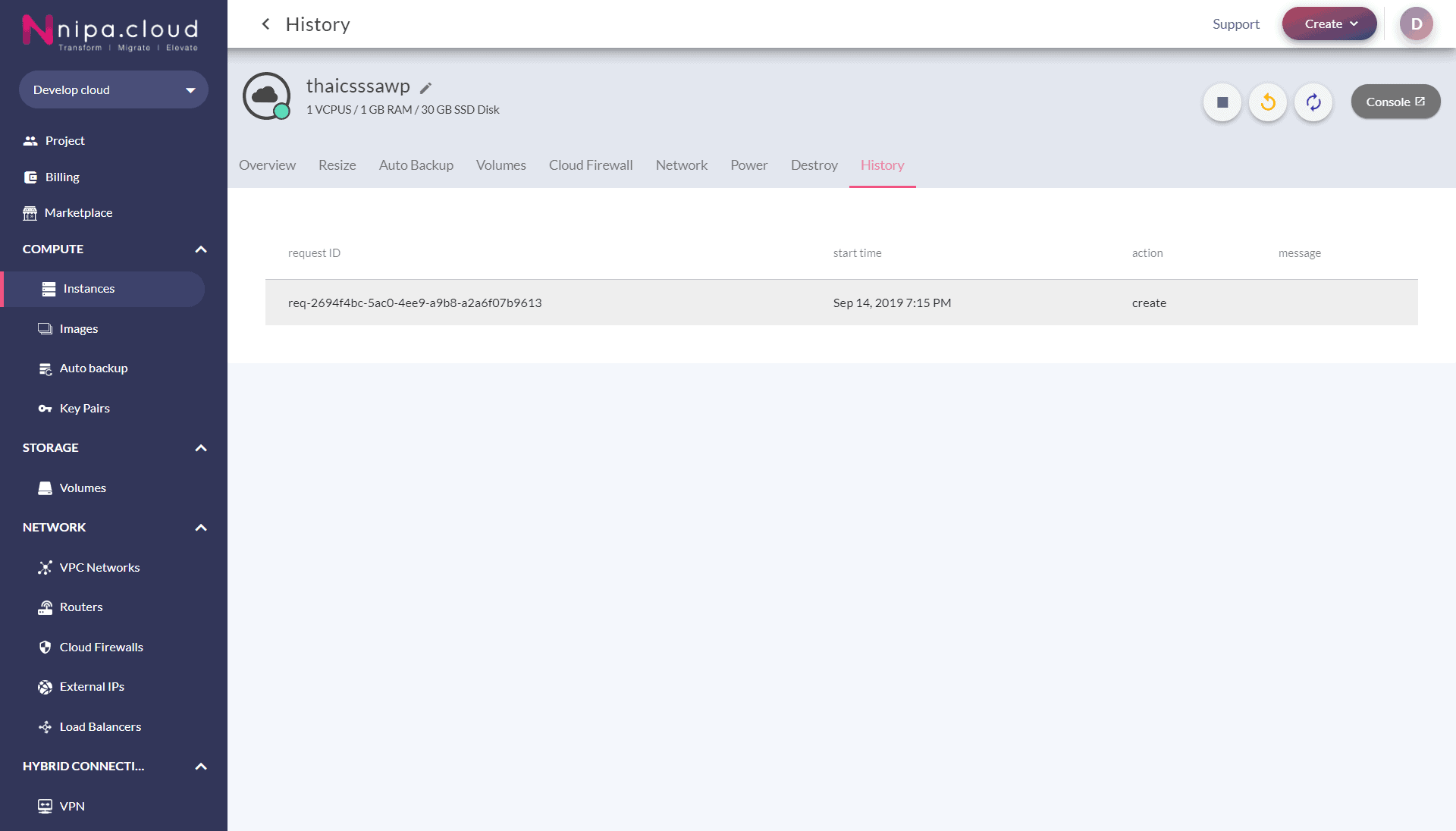
History
Show the instance logs, when there is a start, stop, reboot, or migrate action.
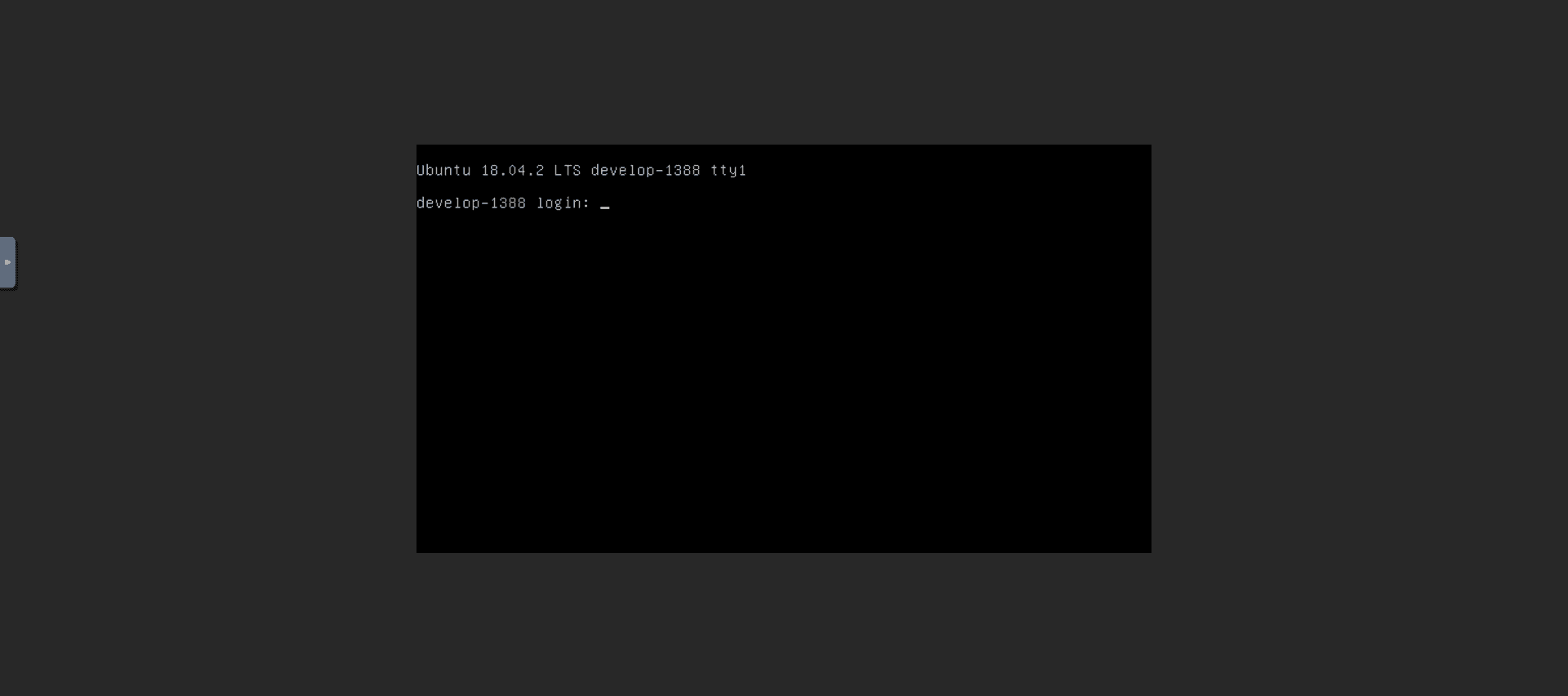
Console
Open web console to access the instance via browser page.
